Program Management User Manual
Introduction
The Program Module allows users to manage multiple related projects under a broader program. It provides a clear visual layout for tracking status, dates, and feedback for each program — streamlining planning and execution at a high level.
Accessing the Project Module
From the ERP Dashboard, click on the Program icon.
You will be directed to the Kanban View showing all programs grouped by stages.
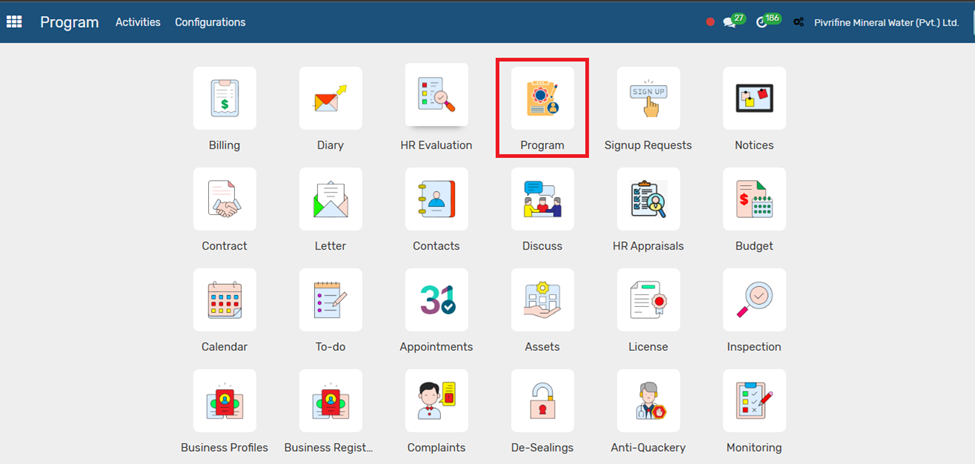
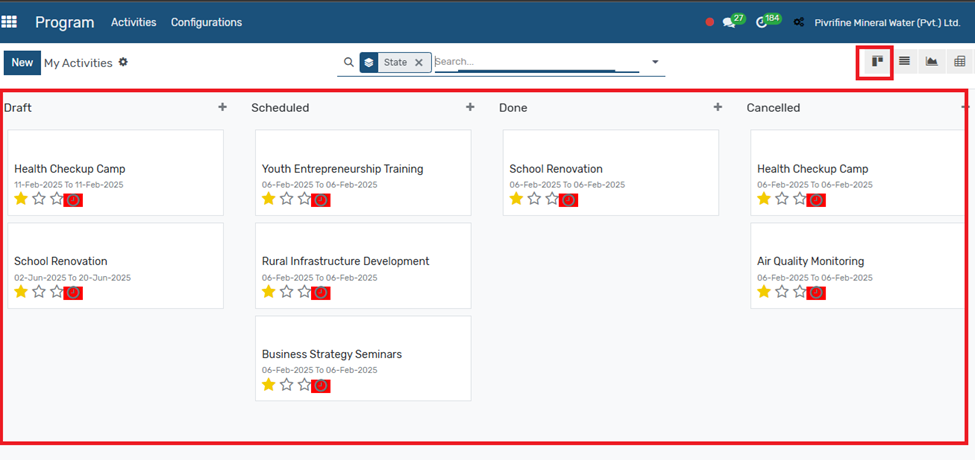
Creating a New Program
Click the “New” button in the top-left corner.
Fill in the following fields:
- Activity Title
- Start and End Date
- Description
- Indicators
- Internal attendees
- External attendees
- Other info
Click Save to create the activity.
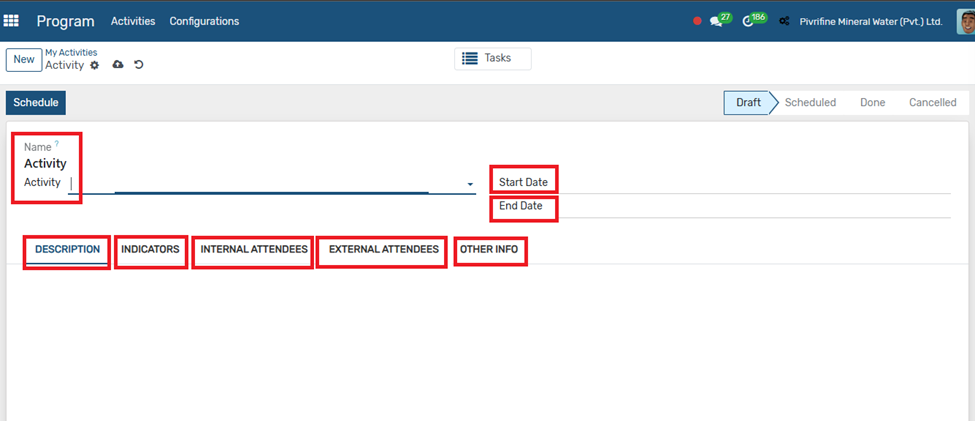
Understanding Program Stages
Programs are categorized into four stages:
Stage | Description |
Draft | Initial stage; program is being planned. |
Schedule | Program is approved and scheduled. |
Done | Program has been successfully completed |
Cancelled | Program has been terminated or withdrawn |
Each stage has a column in the Kanban view. You can drag-and-drop programs between columns to update their status.
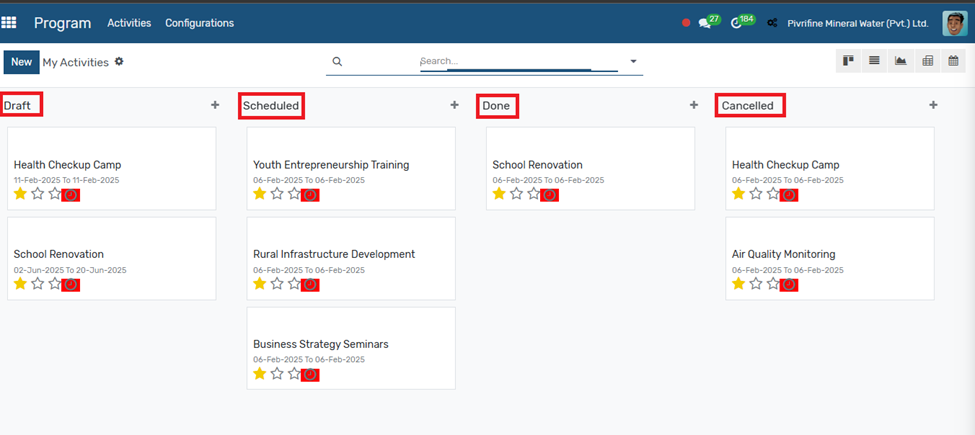
Viewing and Managing Programs
- Each program card shows:
- Activity name
- Start/End Date
- Rating (if applicable)
- Status Indicator (progress or action button)
- To open a program:
- Click on any card.
- You’ll be taken to a detailed view with tasks, notes, and documents (if linked).
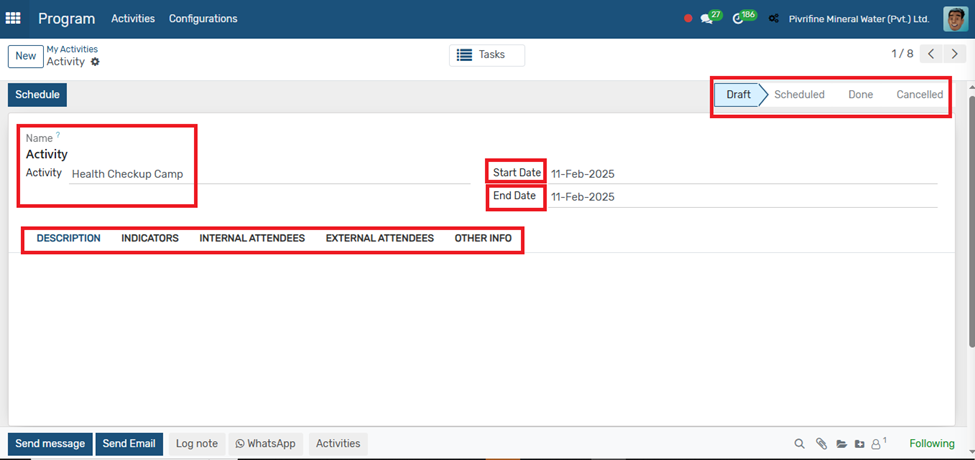
Filtering and Searching Programs
- Use the search bar at the top to search by:
- Program name
- State
- Date range
- Apply filters like “My Activities” to view assigned programs only.
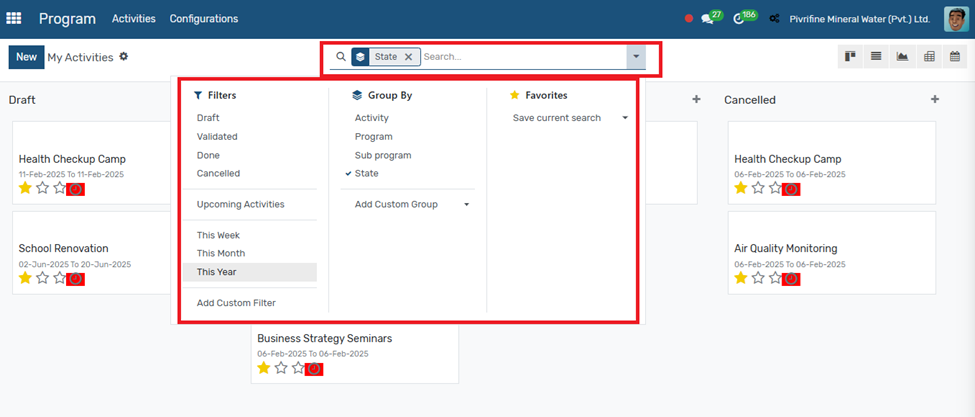
Tips & Best Practices
- Always assign a responsible person to each program.
- Use clear titles and consistent naming for easier tracking.
- Move programs between stages using drag-and-drop for quick status updates.
- Archive completed or cancelled programs regularly.
Previous Project Management Next Bill Of Quantities