Introduction
The Project Module helps manage all project-related operations including planning, tracking, and completion. This manual will guide users on how to configure and manage projects efficiently within the ERP system.
Accessing the Project Module
- Go to the main dashboard of your ERP.
- Click on the “Project” module icon.
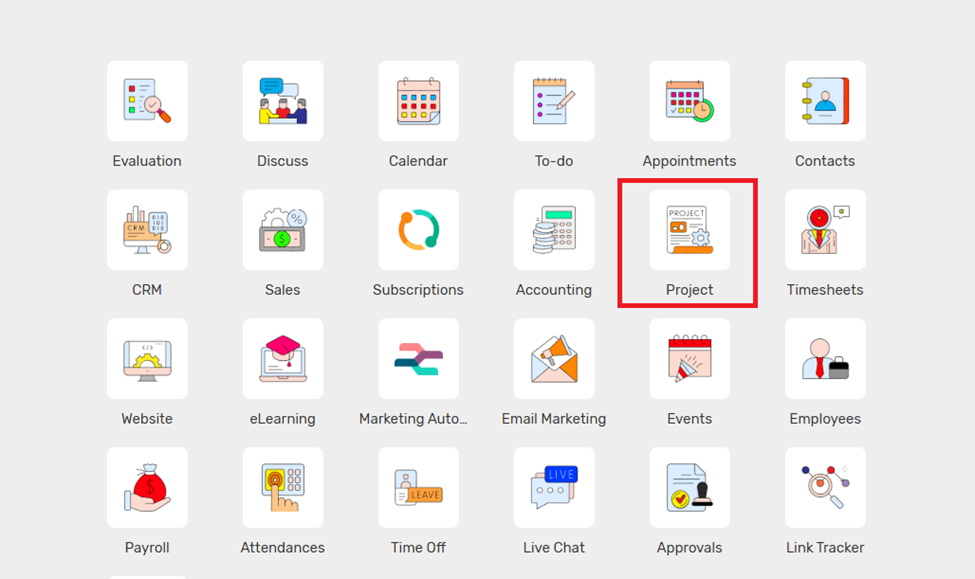
Configuration
To begin using the Project Module, configure its core settings.
- Project Types
I. Navigate to: Configuration → Project → Project Types
II. Click New to add new types like "Internal", "Client-based", "NGO", etc.
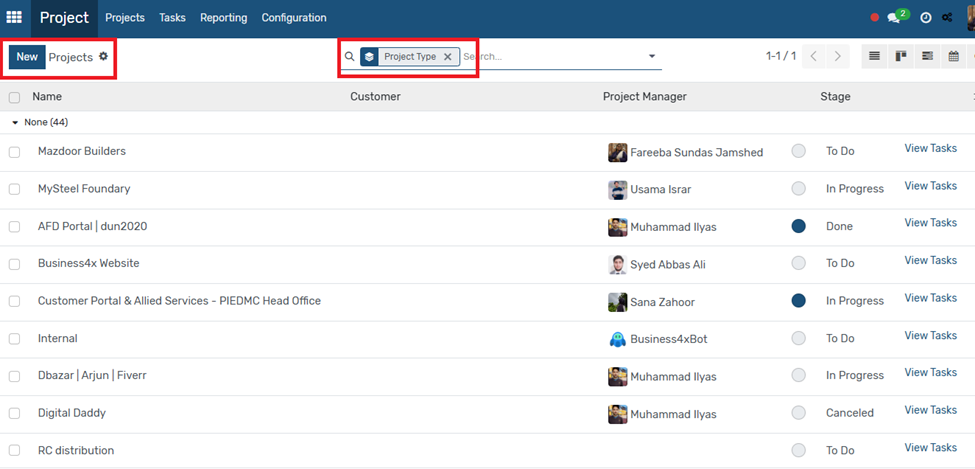
- Regions
I. Navigate to: Configuration → Project → Regions
II. Add regions to classify projects geographically (e.g., Punjab, KPK, Sindh).
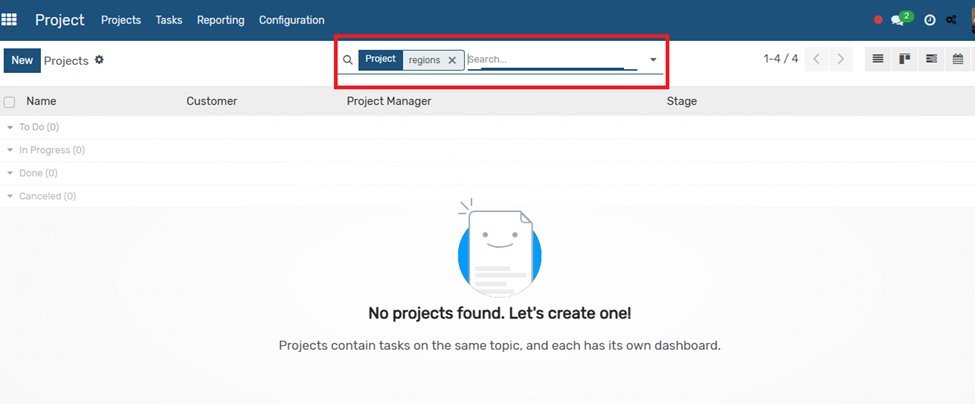
Project Stages
- Navigate to: Configuration → Project → Project Stages
- Add stages such as:
- To Do
- In Progress
- Done
- Cancel
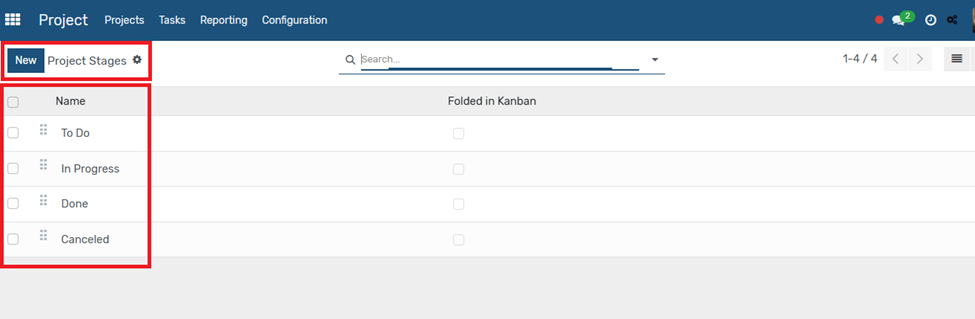
Creating a New Project
- Go to Projects > Create
- Fill in:
- Project Name
- Project Manager
- Tags
- Planned Dates
- Allocated Hours
- Click Save.
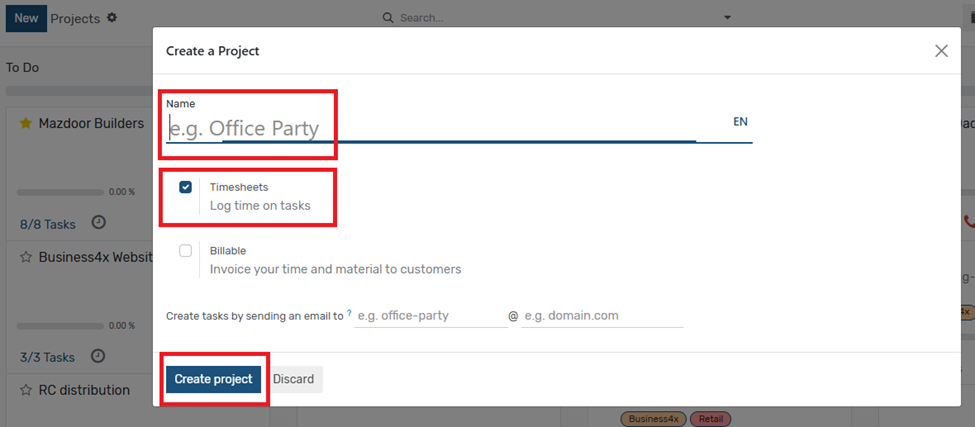
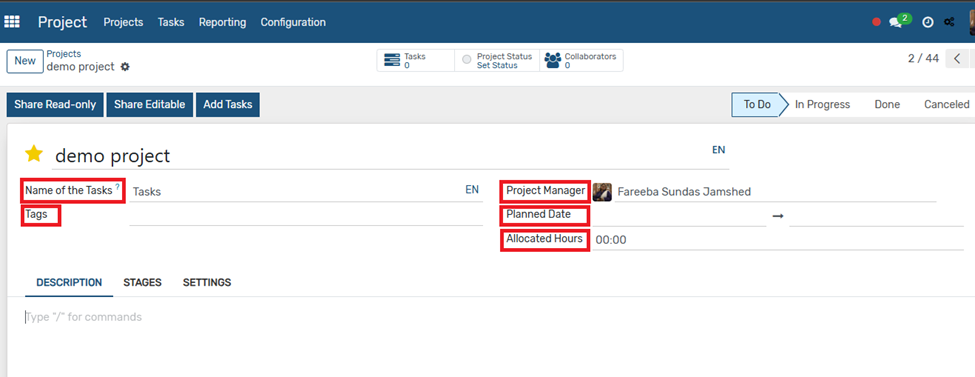 Creating Tasks and Subtasks
Creating Tasks and Subtasks
- Go to Configuration → Task → Tasks
- Click Create to define tasks:
- Add Ttile
- Tags
- Task Category
- Link to Project
- Description
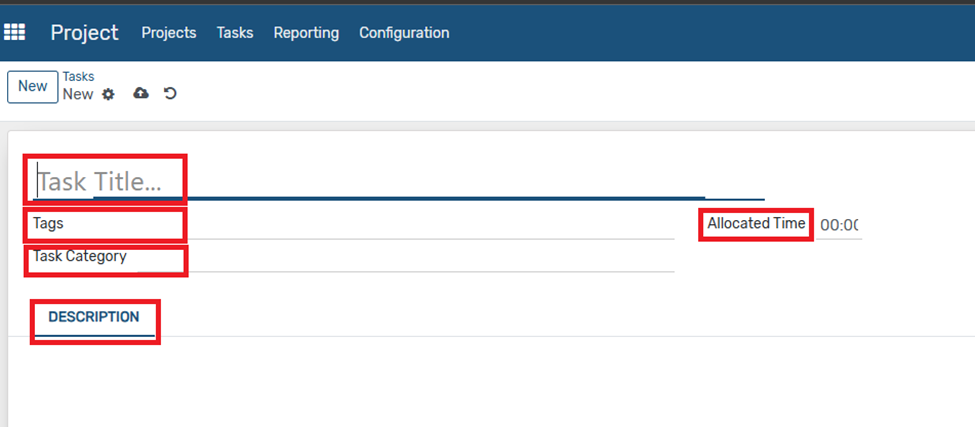
Viewing and Managing Projects
- Use Kanban View to monitor progress.
- Click on any project to:
- See tasks
- Track deadlines
- View Gantt charts or
timelines
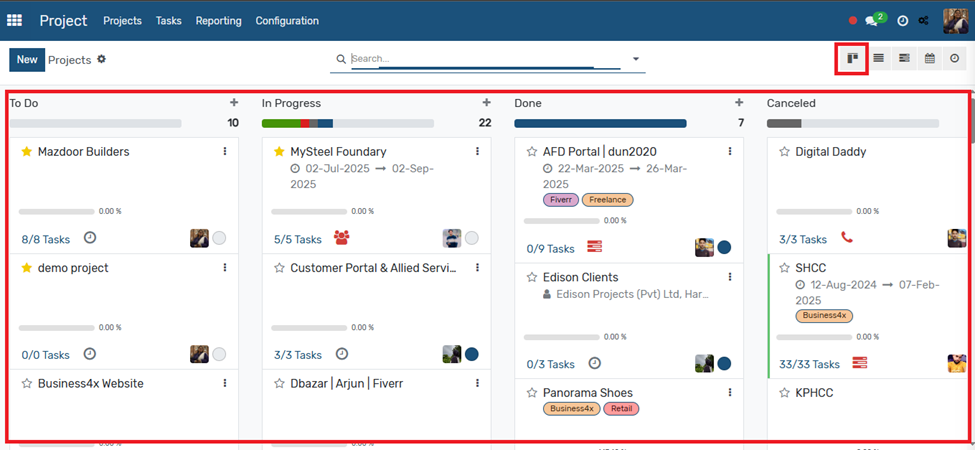
Tips & Best Practices
- Regularly update task statuses.
- Use filters to see projects by region or stage
- Assign clear responsibilities to avoid task overlap.
- Archive completed projects to declutter the workspace.
Previous Asset Next Program Management