Introduction
1. Employees
The Employee module is a central hub for managing employee information, profiles, and related data. It allows businesses to store and organize essential employee details, such as employees, contact information, department, org chart, contract, job history, and documentation. This module streamlines HR operations, enhances workforce management, and ensures easy access to vital employee records for efficient HR processes and decision-making.
User Access Rights:
● Employee: Own Documents read only (This user can only view his profile)
● Employee: Own Documents edit only (This user can view and edit his profile)
● Employee: Own and Subordinates Documents (This user can view and edit his own and his subordinates profiles)
● Employee: Own and Department Documents (This user can view and edit his own and his department profiles)
● Manager: All Documents (This user can view and edit all documents without configuration)
● Super User: All Documents and Settings (This user has complete access of the module)
Steps:
● Click on Employees menu
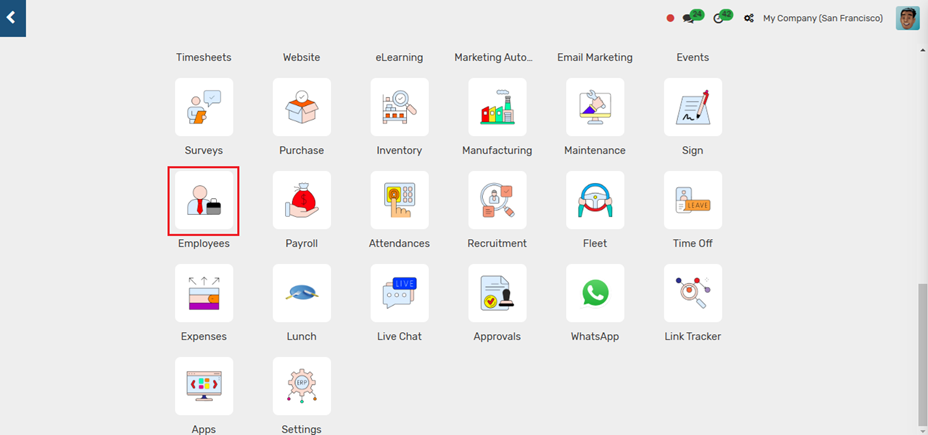
Configuration
Employees Section
In the Employees → Configuration menu → Employee section, add department, team, work location, level, departure reason, religion, banks, employee benefits type, employee benefits, and tags.
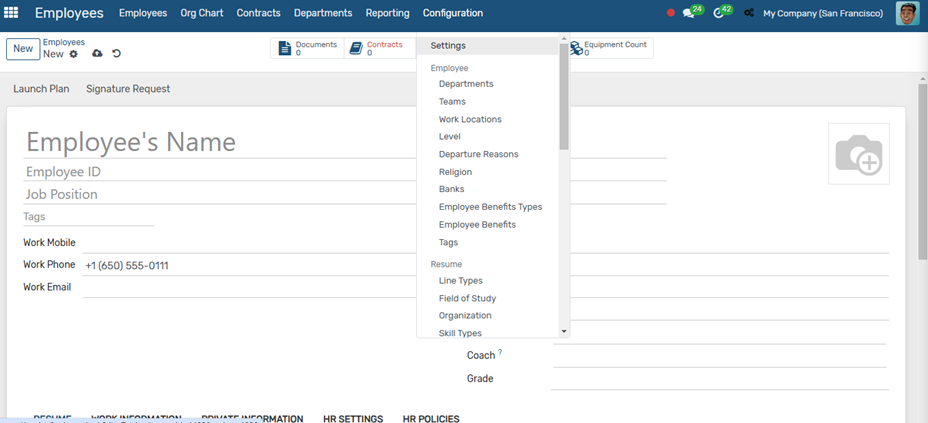
3 - In the Employees, click on the new button to create an Employee profile.
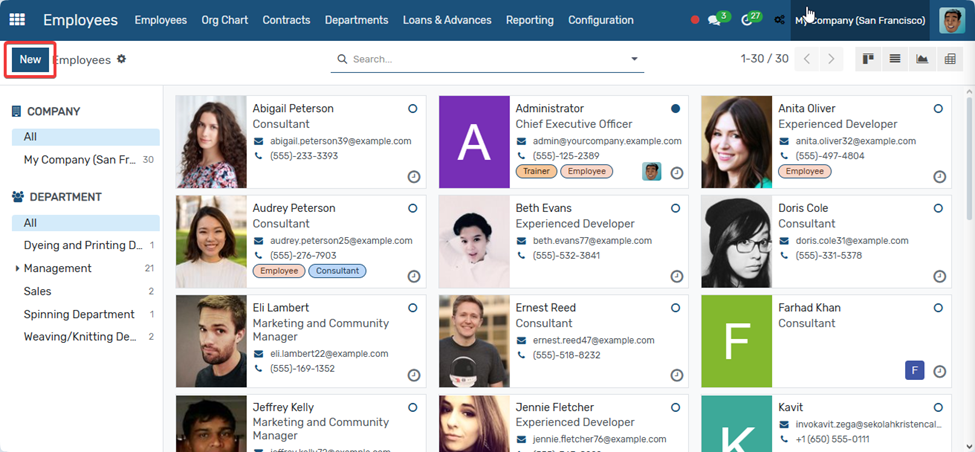
3 - In the Employee profile, enter Employee Name and ID. In the Resume tab enter Educational and Experience details, in the Work Information tab, enter work information details in the Private Information tab enter personal information.
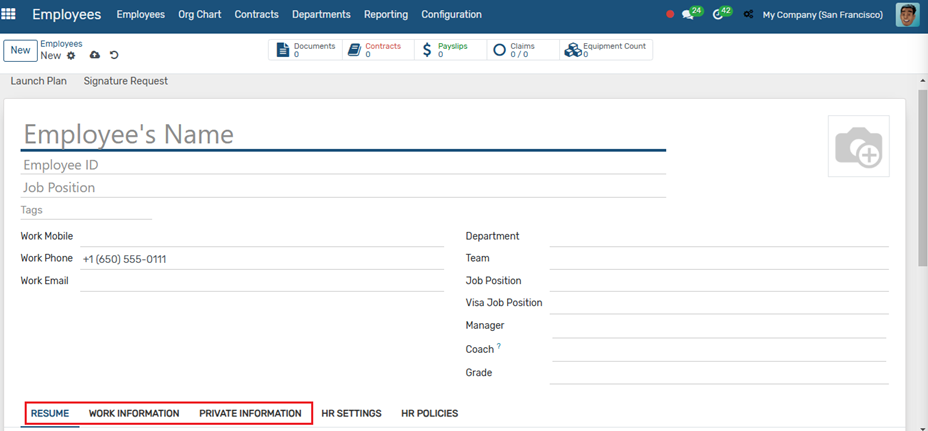
4 - In the Employee Profile → HR Settings → Related User, add a user account, if it is already created. From here employee profiles get linked with the user account.
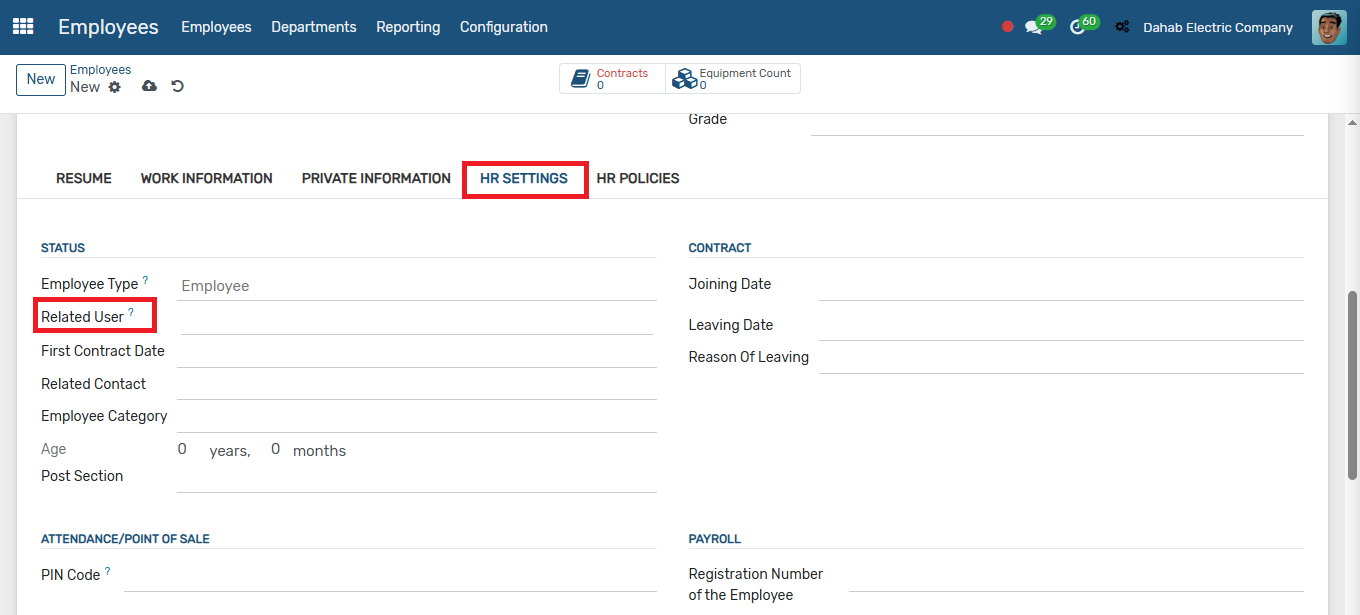
5 - In the Employee Form by clicking the setting icon → Print option, you can print the required reports.
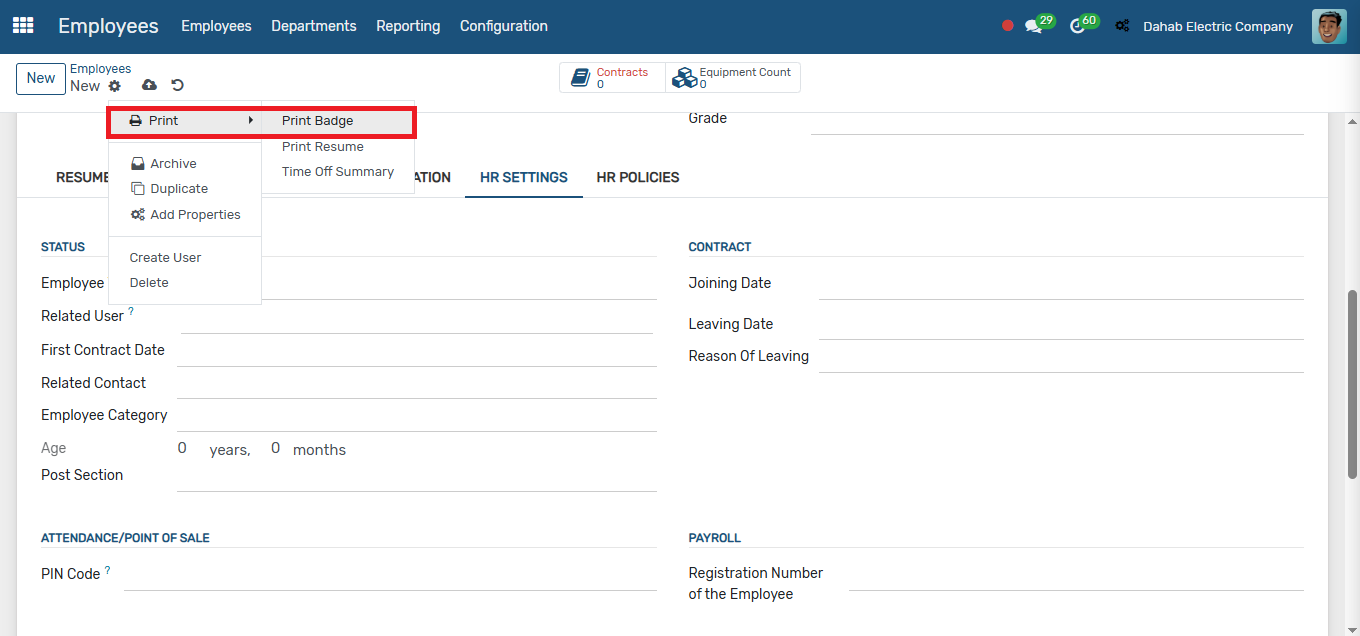
Previous User Manual Next Employee Contract