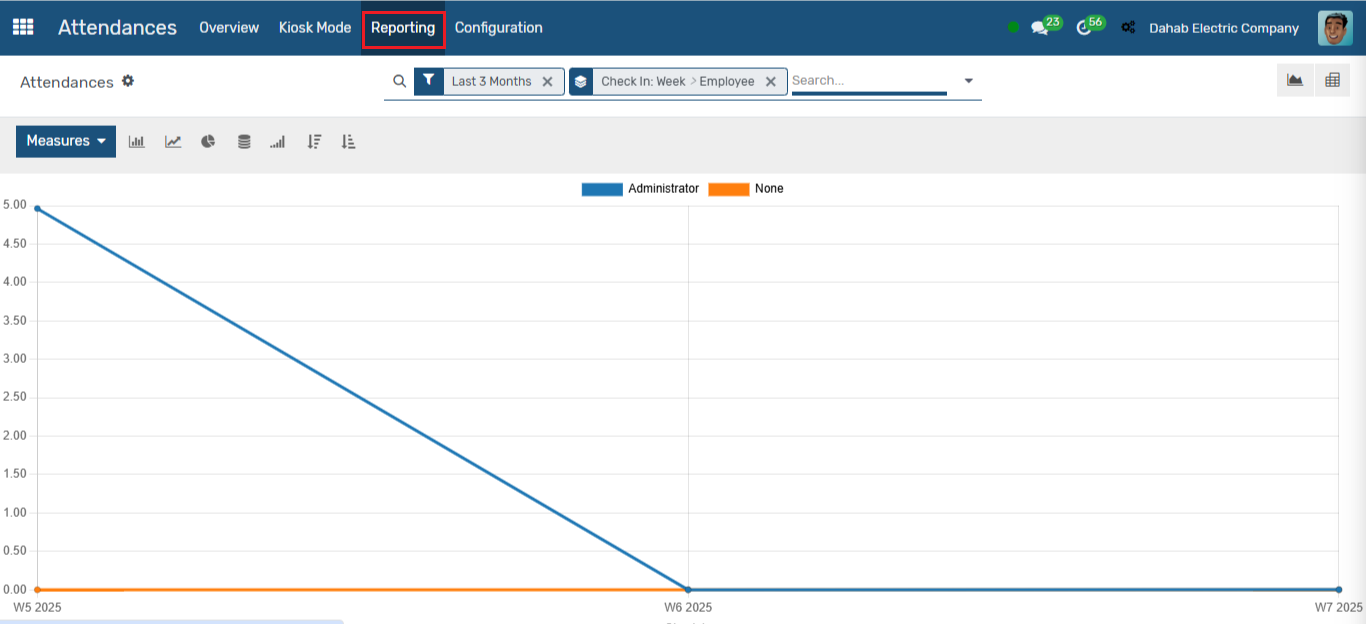Employee Attendance
The Employee Attendance module simplifies the tracking and management of employee attendance records. It allows businesses to efficiently monitor and record employee work hours and absences. This module aids in accurate payroll calculations, performance evaluation, and overall workforce management by providing valuable insights into attendance patterns and helping ensure that employees are meeting their work schedule requirements.
User Access Rights
- User: Own Read only (This user can only read his own attendance records)
- User: Own Documents only (This user can only create his own attendance records)
- User: Own and Department Documents (This user can create and approve his own and his department attendance records)
- Manager: All Documents (This user can create and approve attendance records and has access to settings)
- Superuser: (This user has complete access of the module)
Steps to follow
1. In the Attendance → Attendance
Devices → AI Device → Click on Create button
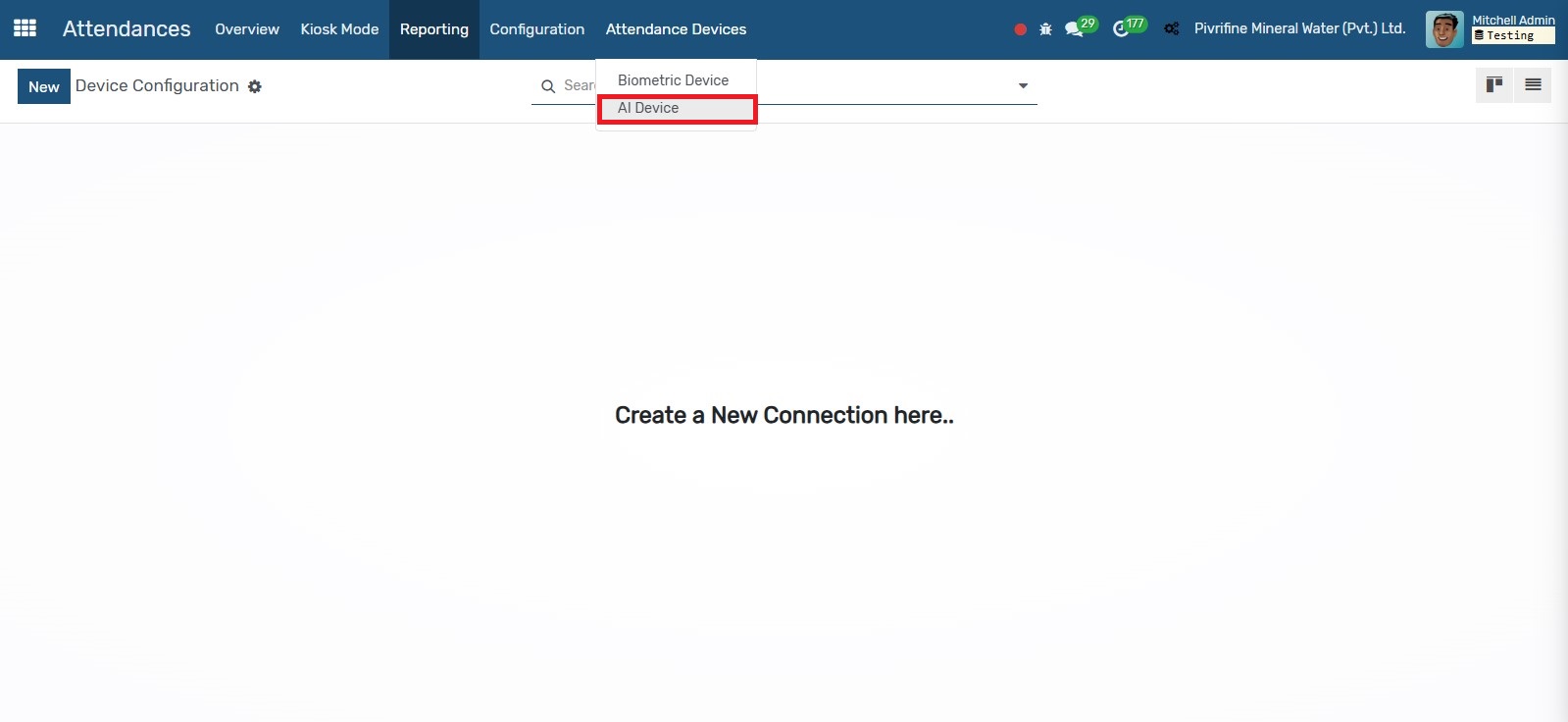
2.
In
the Device Configuration Form add Device Name, IP Address, Device User Name,
Device Password, Port, Action and Time zone. Then click on the Save button.
Options like Test Connection are available which helps you check if the device
is online or not. The Download Attendance option is there where users can
download attendance in Draft State.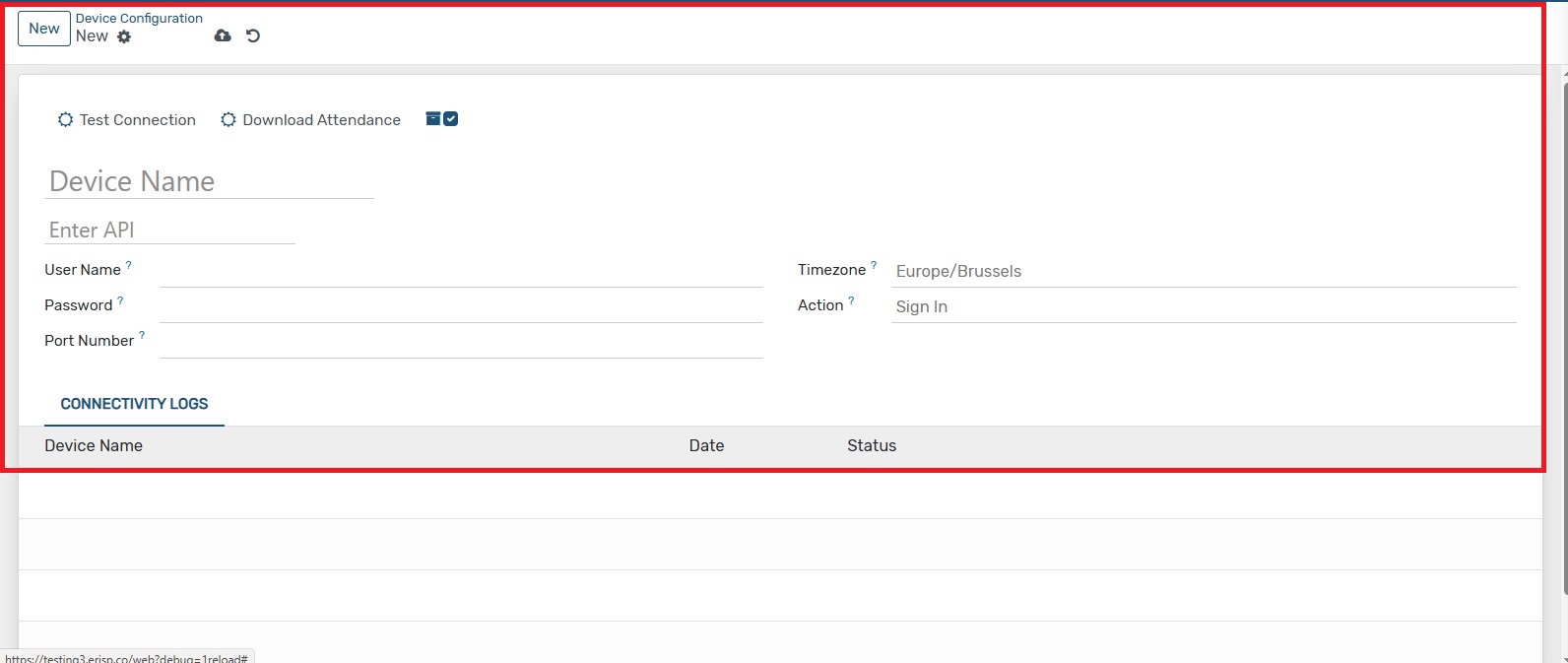
3. In the Attendance → configuration → mode, from the drop down select the way the user will be identified by the application.

4. In
the Attendance → configuration → Kiosk setting, it allows employees to
clock in and out using a shared device. It supports PIN codes, badges, or
facial recognition for quick and secure attendance tracking.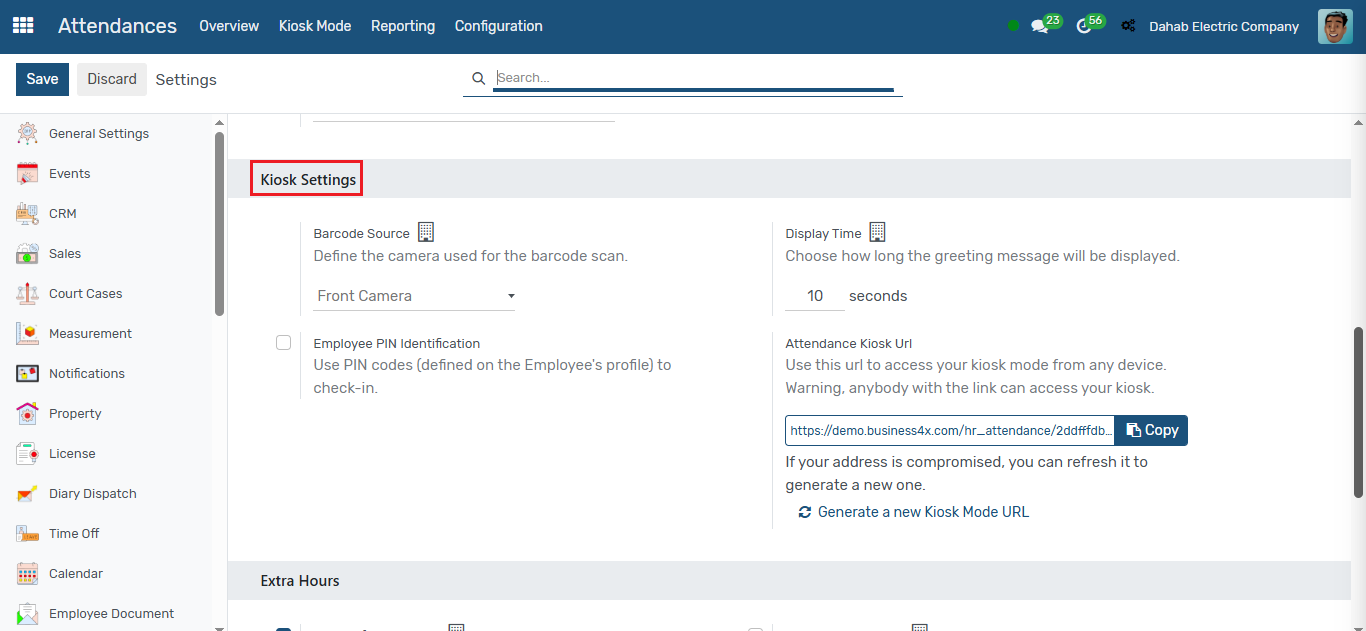
5. In
The attendance → configuration → Extra Hours feature tracks additional
working hours beyond the regular schedule. It includes tolerance time in
favor of the company and tolerance time in favor of the employee. The
system calculates and displays extra hours for transparency and payroll
accuracy.
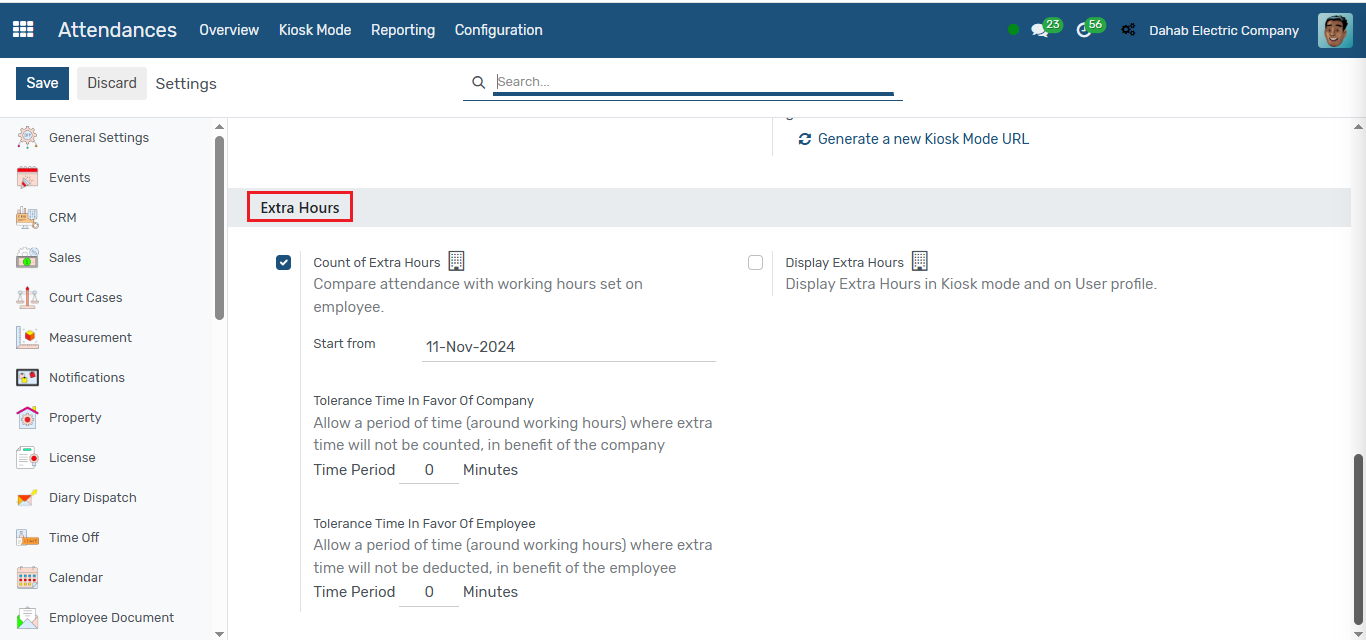
6. In the Attendance → Overview Menu ,All the Attendance Records are available in the draft state. Employees can see their Detail Attendance in the overview menu. Manager can click on the check box at the left then click on action to change the state of attendance to delete, validate, confirm, cancel and reset to draft.
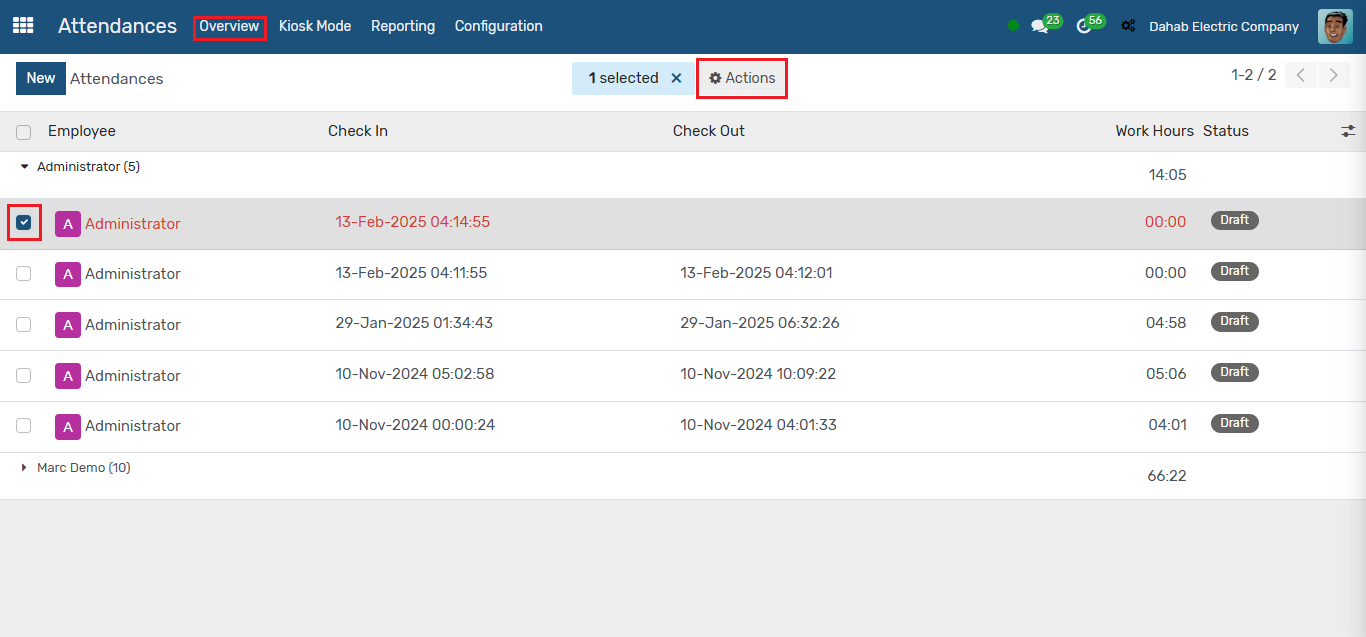
7.
In
the Attendance → kiosk mode Menu, Kiosk Mode is used for self-service
systems, digital signage, and secure public access, ensuring controlled and
restricted device functionality.
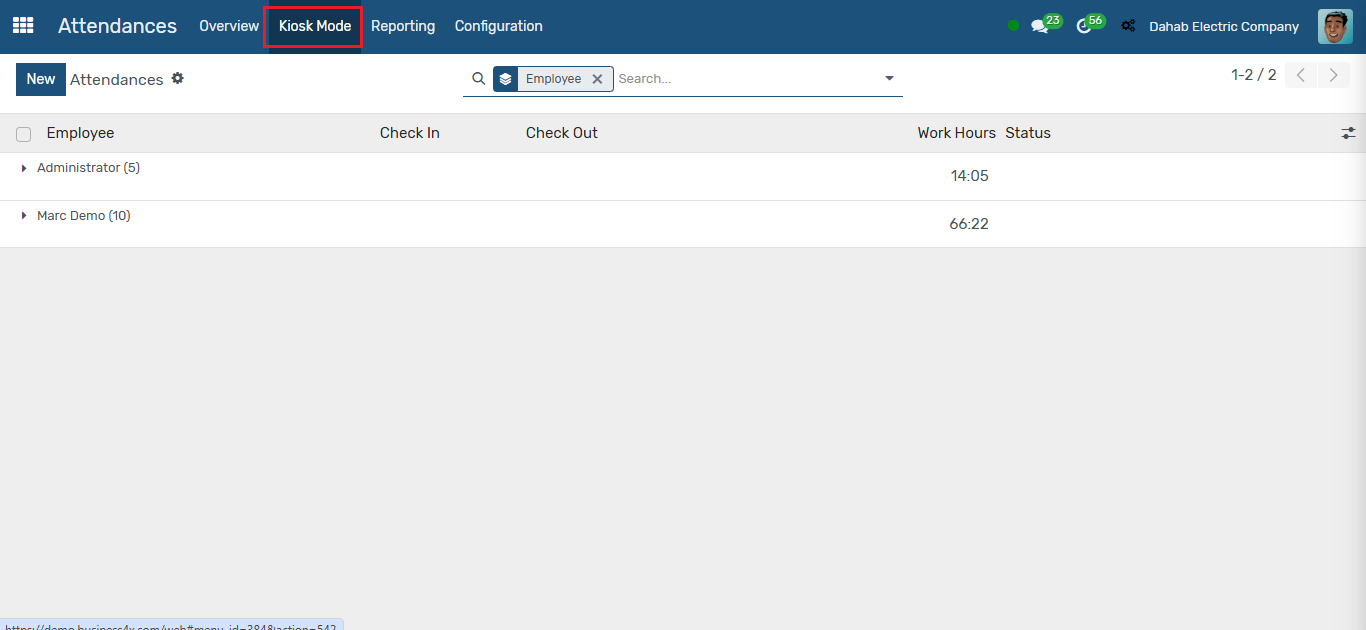
8. In the Attendance → Reporting menu, here you can generate different consolidated reports of all Employees Attendance.