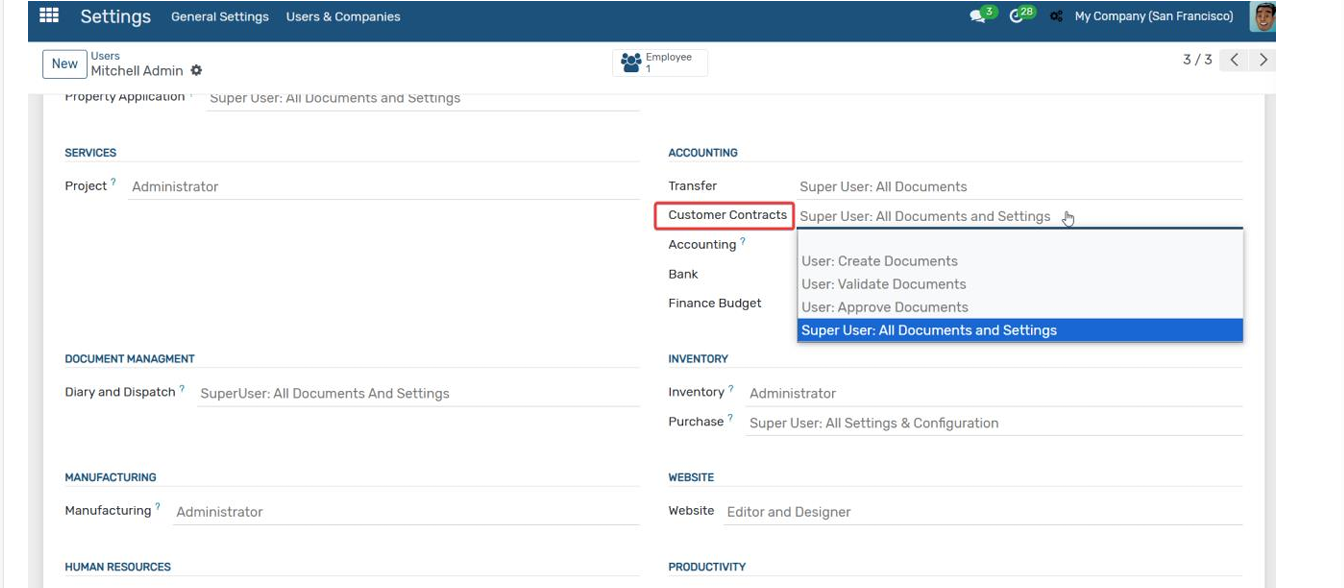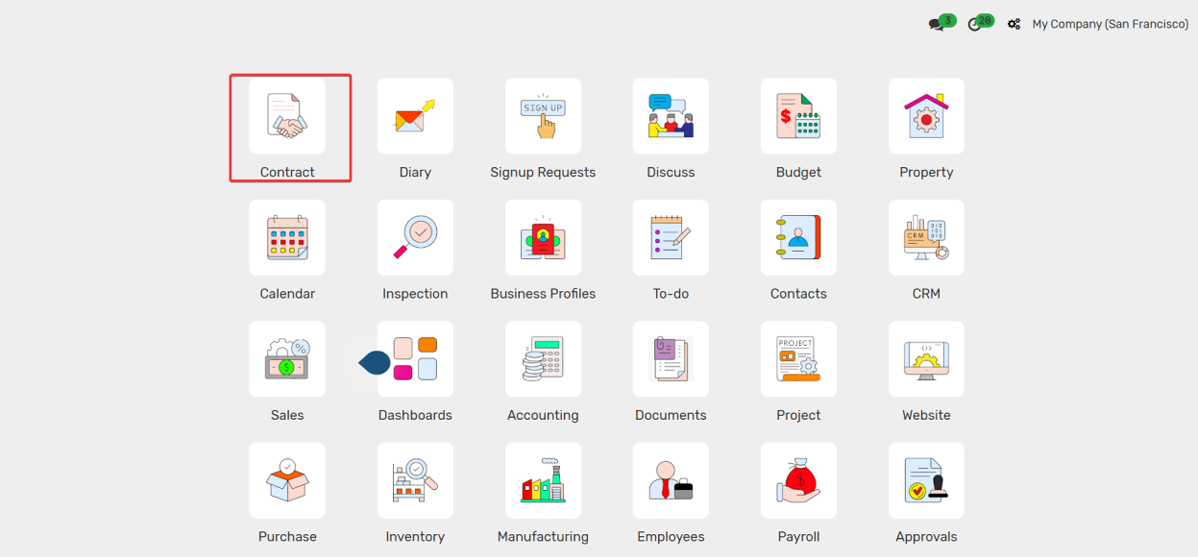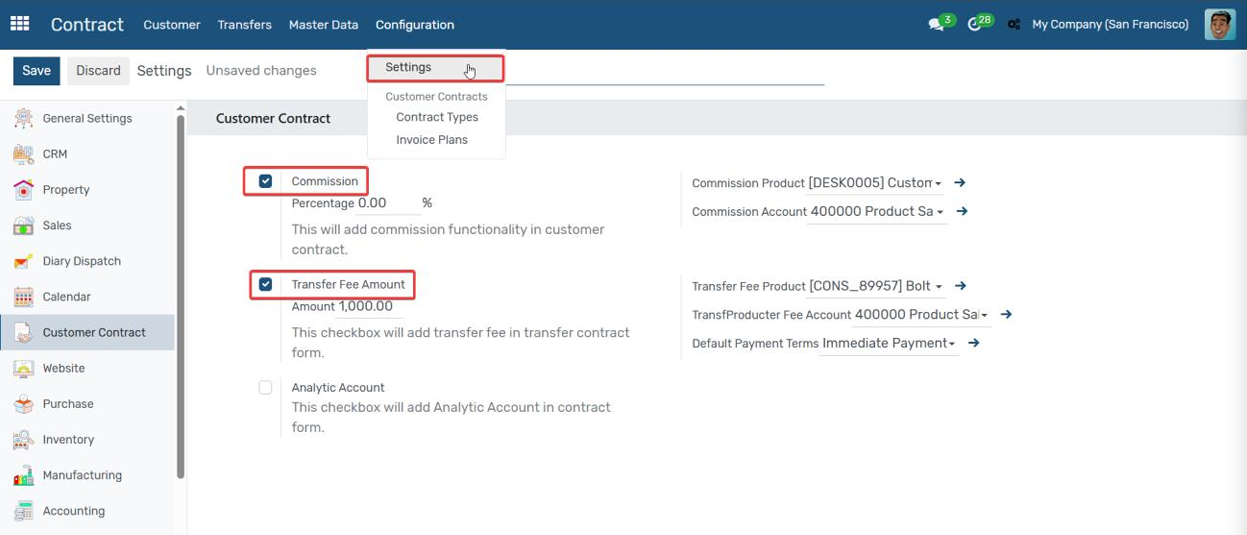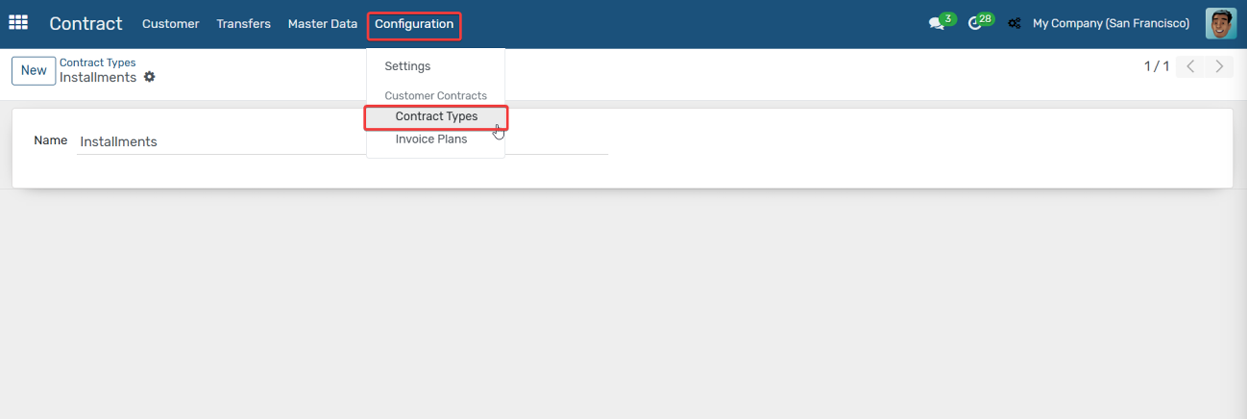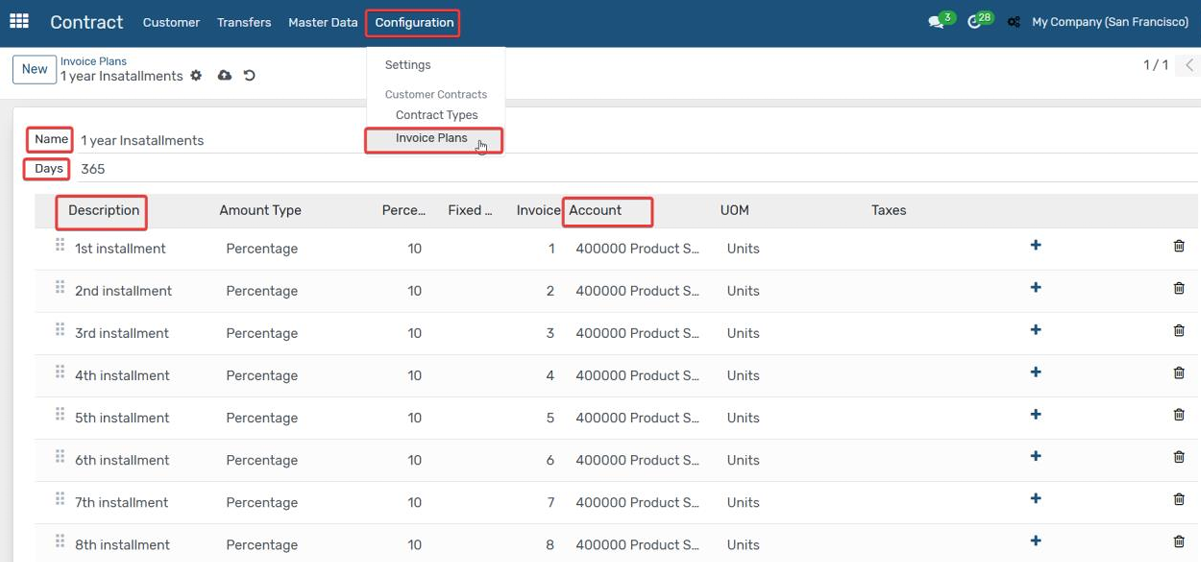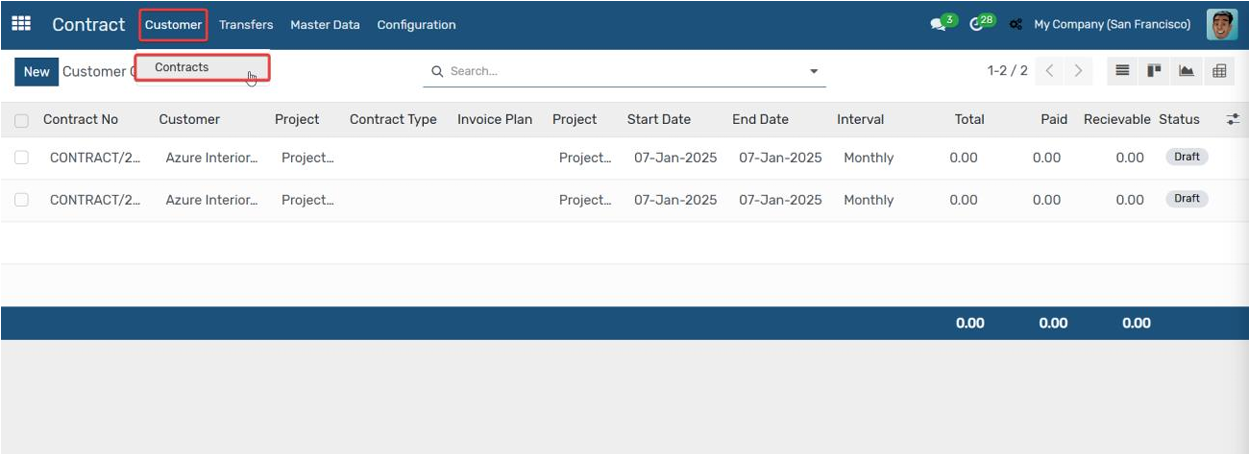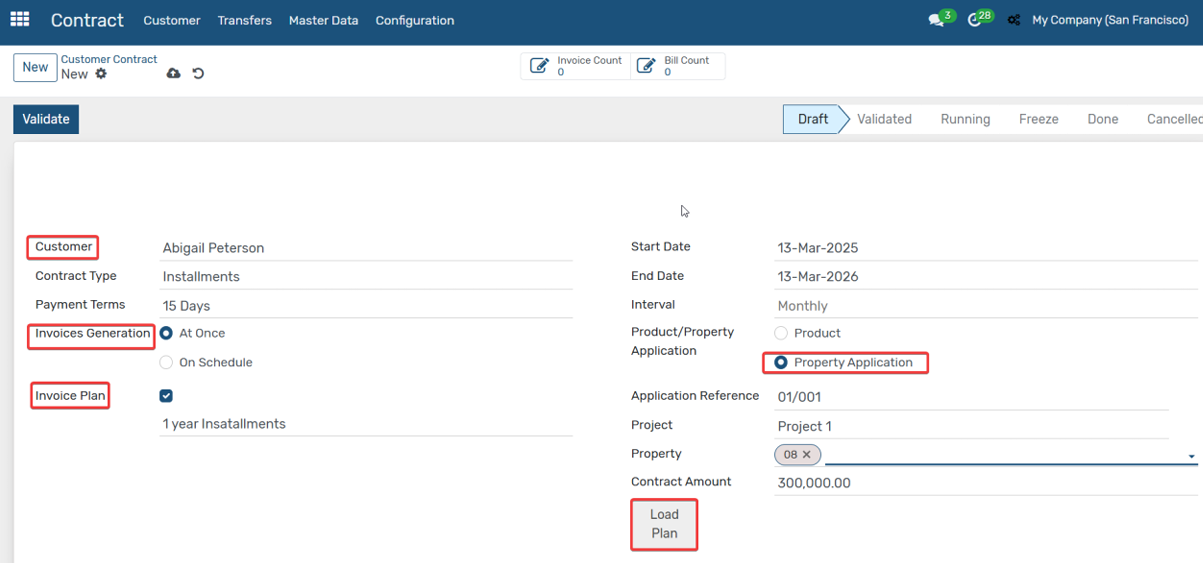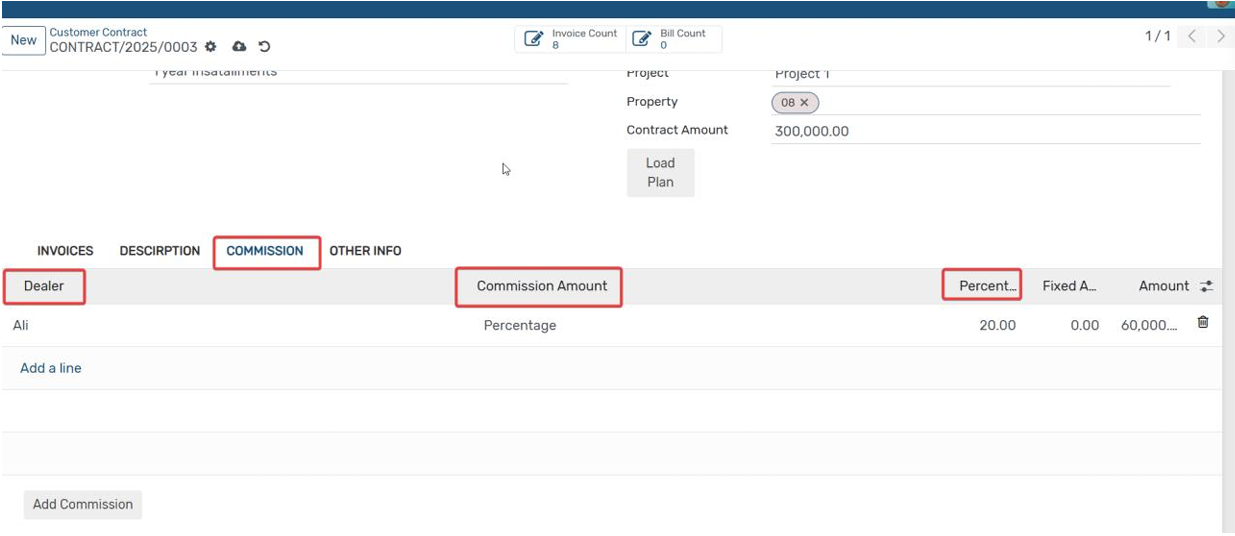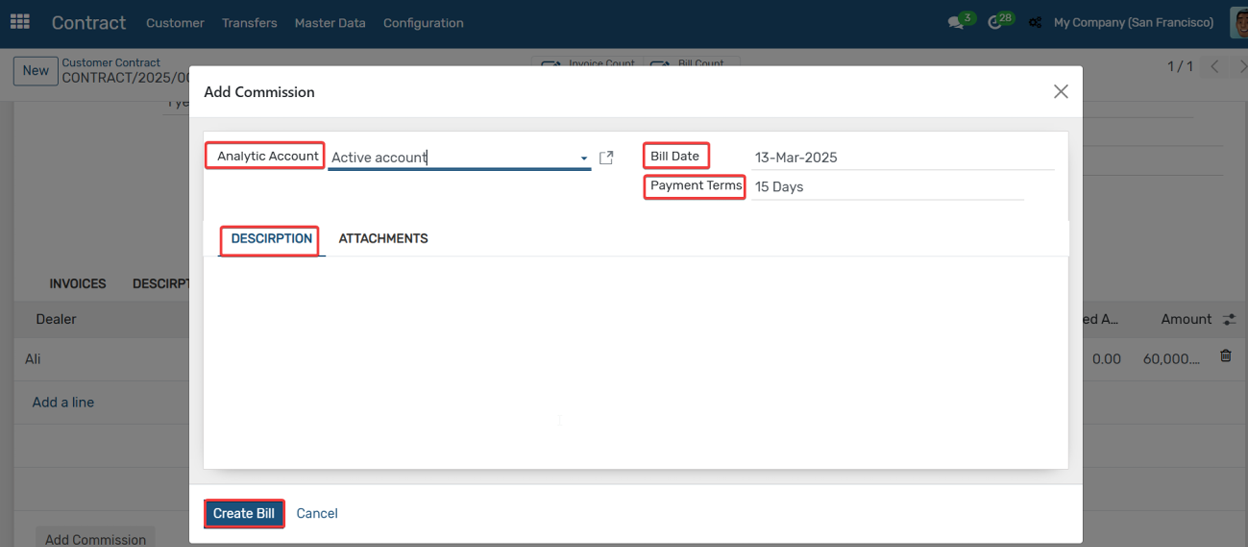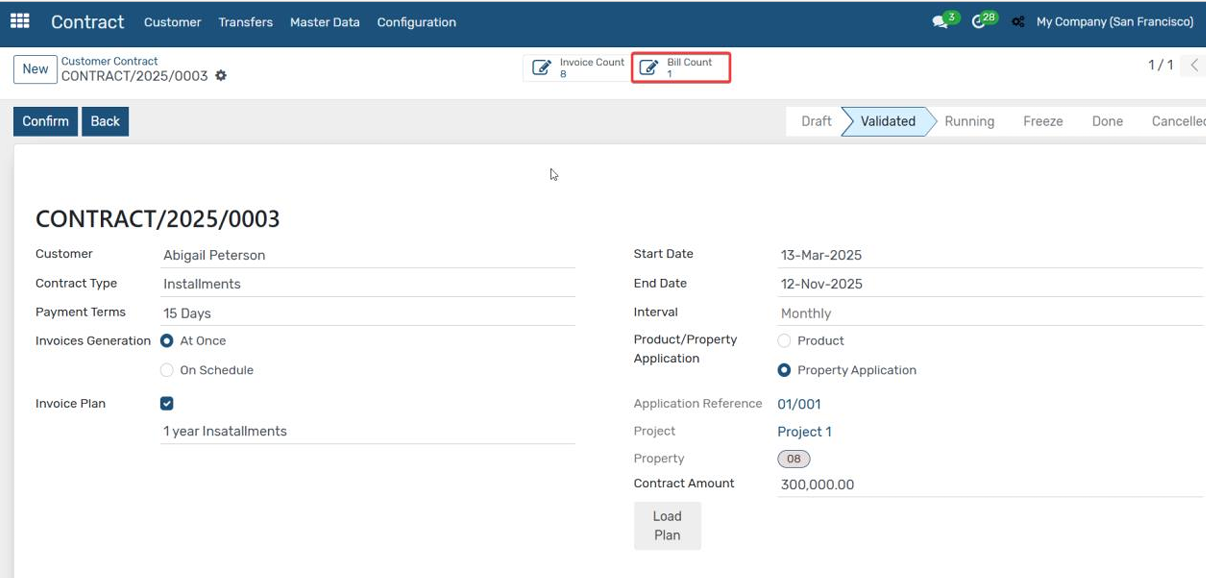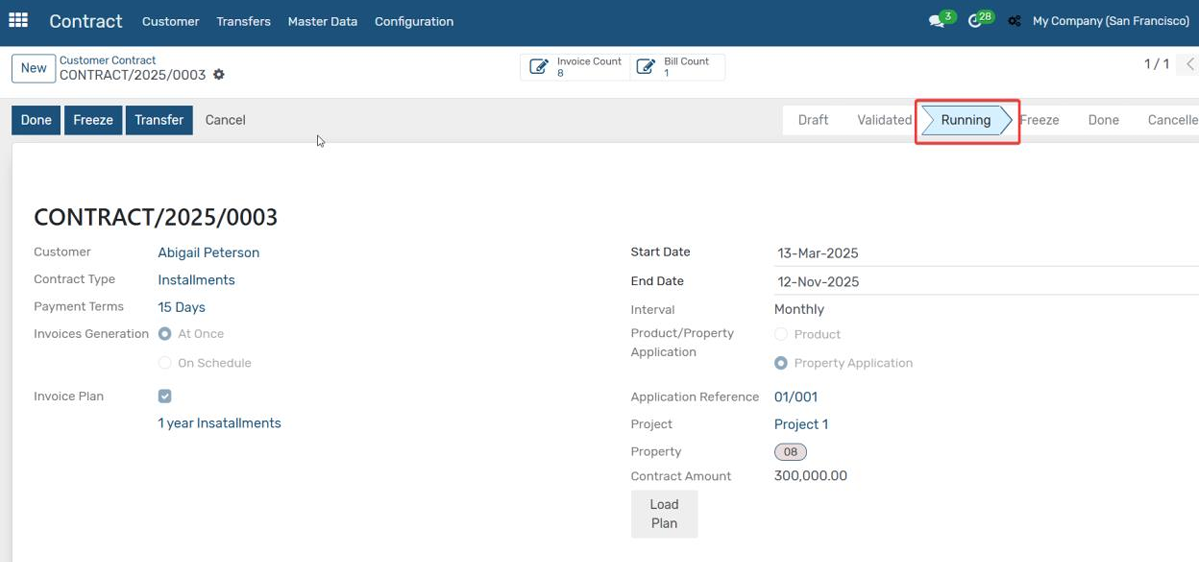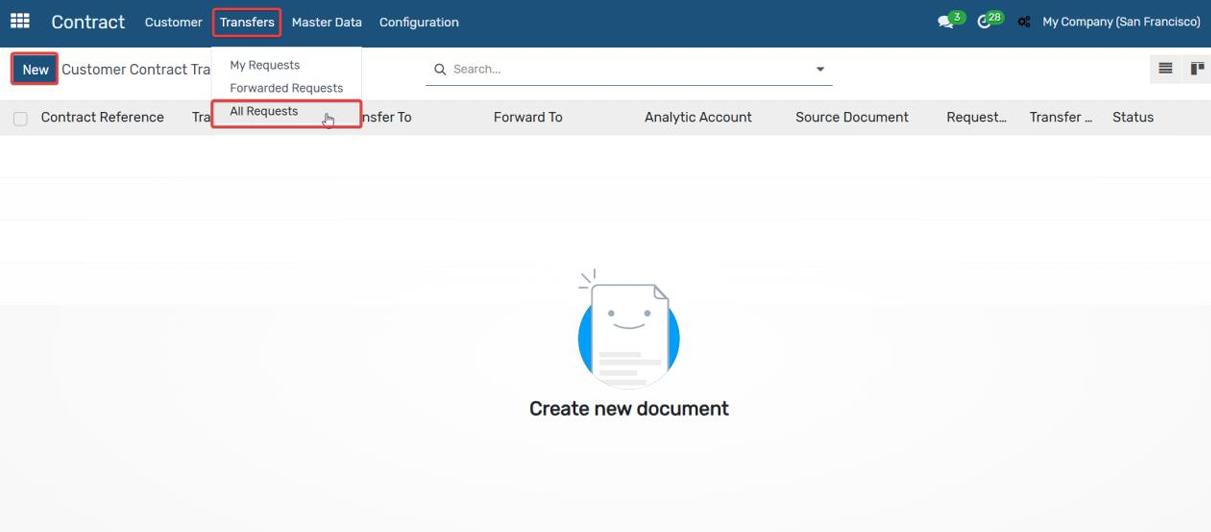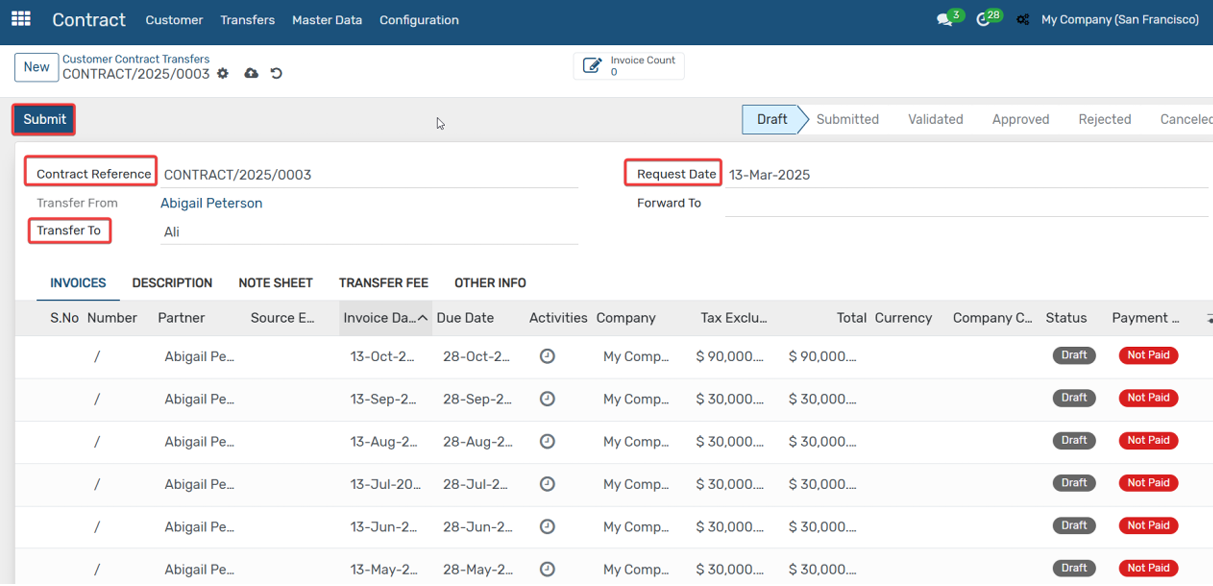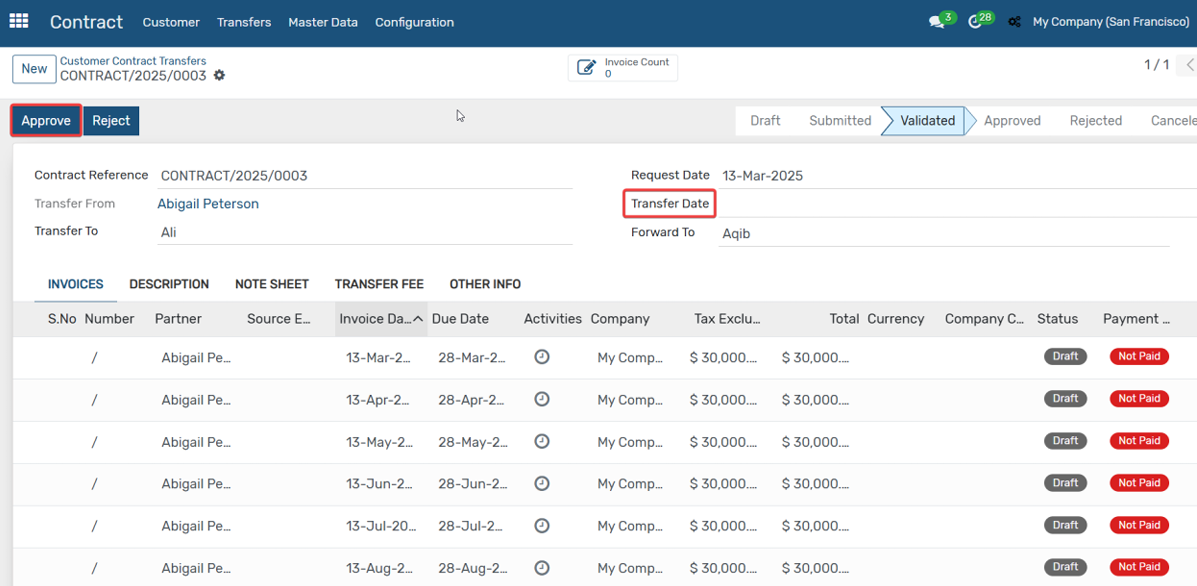Customer Contracts
The Customer Contract Module helps businesses manage agreements with their customers
efficiently. It ensures clear and organized contract handling, making the process more
transparent. This module also tracks dealer commissions and allows for contract repricing &
transfers.
1 - Go to settings → users, customer contracts, give access according to your organization
hierarchy.
2 - After giving the access you will see the contracts module on the dashboard.
3 - Go to settings, enable commission and transfer fee checkbox, and also select the products and accounts for them.
4 - Now go to configuration → Contract type, click on New Enter Name and click on save.
5 - Go to configuration → invoice plan, enter the name, days for the contract, add description and account for each line and click on save.
6 - Now for creating a contract go to customer → contracts, click on New.
7 - Enter the customer name, select contract type, payment terms, select the invoice generation you want on schedule or at once invoice generation then select the invoice plan and the property application or product for which you want to create a contract and click on load plan button.
8 - When you click on the load plan button invoices will be created according to the invoice plan.
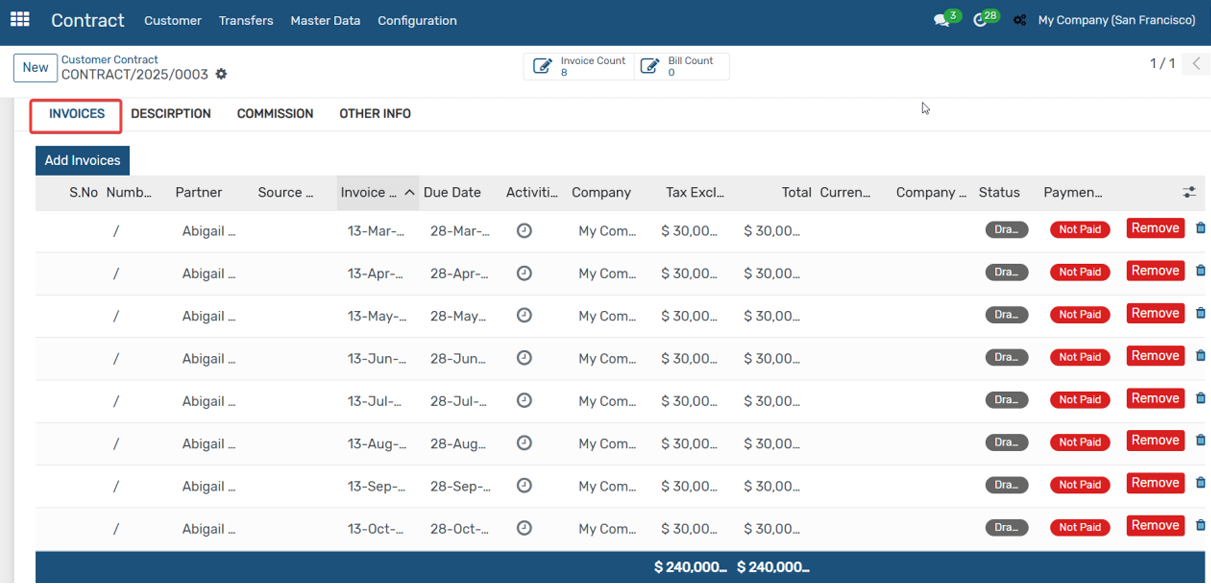
9 - Now if you want to add a commission for your dealer click on the commission tab, select the dealer , commission amount type, and percentage and click on add commission.
10 - When click on add commission a wizard will be open, select the analytic account, bill date and payment terms, you can add description if any and click on create bill.
11 - After clicking on create bill a bill will be created for dealer and you can view it through a bill count smart button within the contract form.
12 - Now click on validate and confirm to change the contract status to running.
13 - For contract transfers go to transfers → all requests, click on new.
14 - Select the contract which you want to transfer, select transfer to and request date and click on submit.
15 - Enter the transfer date and click on approve, then the contract will be transferred.
16 - Now you can view your contracts in customer → contracts.
Next Property